Information Templates
You can set up information templates to gather additional information in Oracle iProcurement to pass necessary order processing information to suppliers.When an information template is assigned to a category or item, the application prompts requesters to provide the information specified in the template when the item is added to the shopping cart. This information becomes a line-level attachment to the requisition.
For example, you can implement information templates for items such as business cards that require additional information (name, address, e-mail address, phone) from the requester.
Oracle iProcurement prompts for name, address, e-mail address, and phone number when you order business cards. Each information template must be associated with an Oracle Purchasing item or item category.
If an information template is associated with an item category, all items belonging to that category are also associated with the template.
Setup Steps
Create an information template
-
Navigate to the Define Information Template window in Oracle Purchasing.
-
Give your Template a name.This name appears as a heading during checkout.
-
Select Available in All Organizations to make the template available
to requesters in all operating units. Deselect this option to make the
template available only to requesters in the same operating unit in
which you are creating the information template.
For example, you are logged in with a responsibility that is tied to the Vision France operating unit. If you leave this option deselected, then your information template is available only to users in your French operating unit.
-
Select an Attachment Category of To Supplier or To Buyer.
To Buyer means that the requisition, when turned into a purchase order, displays the information template as an attachment to the buyer. To Supplier means that the information template also is available as an attachment to the supplier.
-
Enter an Attribute Name and Description. The Attribute Description
is the actual field prompt that appears in Oracle iProcurement.
Define Information Template Window
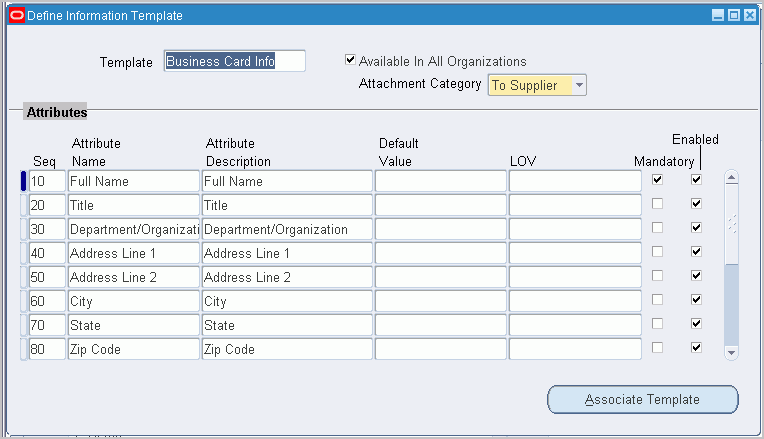
If you use Multilingual Support (MLS), you can enter translations for the following fields: Template, Attribute Name, Attribute Description, and Default Value. To enter the translations, select Translations from the View menu. For more information, see the Oracle E-Business Suite User's Guide.
-
Optionally, enter a default value to automatically appear in the field.
For example, for an Attribute Name of Body Color, the default value could be Black.
-
To make the template field to be a list of values from which the requester selects, see the steps for creating lists.
-
Indicate whether the field is mandatory for Oracle iProcurement
requesters. If the field is mandatory, requesters must enter a value in
the field before proceeding to complete the requisition.
-
Indicate whether to activate the attribute to actually appear in
Oracle iProcurement. In certain circumstances, you can define an
attribute, but delay enabling it for display.
-
Choose Associate Template to associate the template with an item or item category.
Information Template Association Window
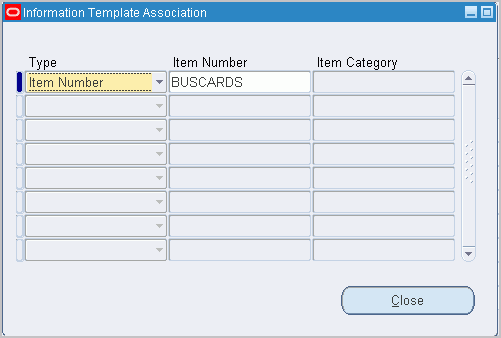
-
In the Information Template Association window select the type of
association (Item Number or Item Category) to associate with the
template.
-
If you selected Item Number, enter the number. If you selected Item Category, enter the category.
- Save your work.
Complete these steps to make your template fields a menu of valid values. For example, you create a Country of Origin field. Instead of letting the requester enter any value, you provide a menu that contains only the values Canada, US, and Mexico.
For more information about the following steps, see the Oracle E-Business Suite Flexfields Guide.
-
Log in to Oracle Purchasing.
-
Use the following navigation: Setup > Flexfields > Validation > Sets.
-
Create a flexfields validation set that satisfies the following criteria:
-
Format Type is Char, and Maximum Size is less than or equal to 240.
-
Validation Type is either Independent or Translatable Independent.
- List Type is any of the provided options.
-
Format Type is Char, and Maximum Size is less than or equal to 240.
-
Use the following navigation: Setup > Flexfields > Validation > Values.
-
Search for the validation set name that you created and add values to it.
For example, your validation set is Country of Origin, and the values are Canada, US, or Mexico.
-
Access the Information Templates window the preceding instructions for defining information templates describe
-
In the LOV field, select your validation set name.
- Save your work.
If information templates are created for both the item and a category that it belongs to, then both templates apply to that item.
The information template is also accessible through a Special Information link in the cart, if the requester wishes to update the fields after initially adding the items to the cart.
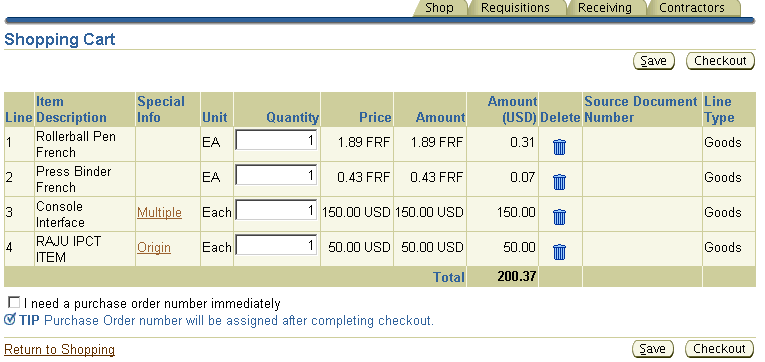
The preceding figure shows how information templates are associated with multiple lines in a cart, through the Special Information column. (The Special Information column appears by default.)
Comments
Post a Comment